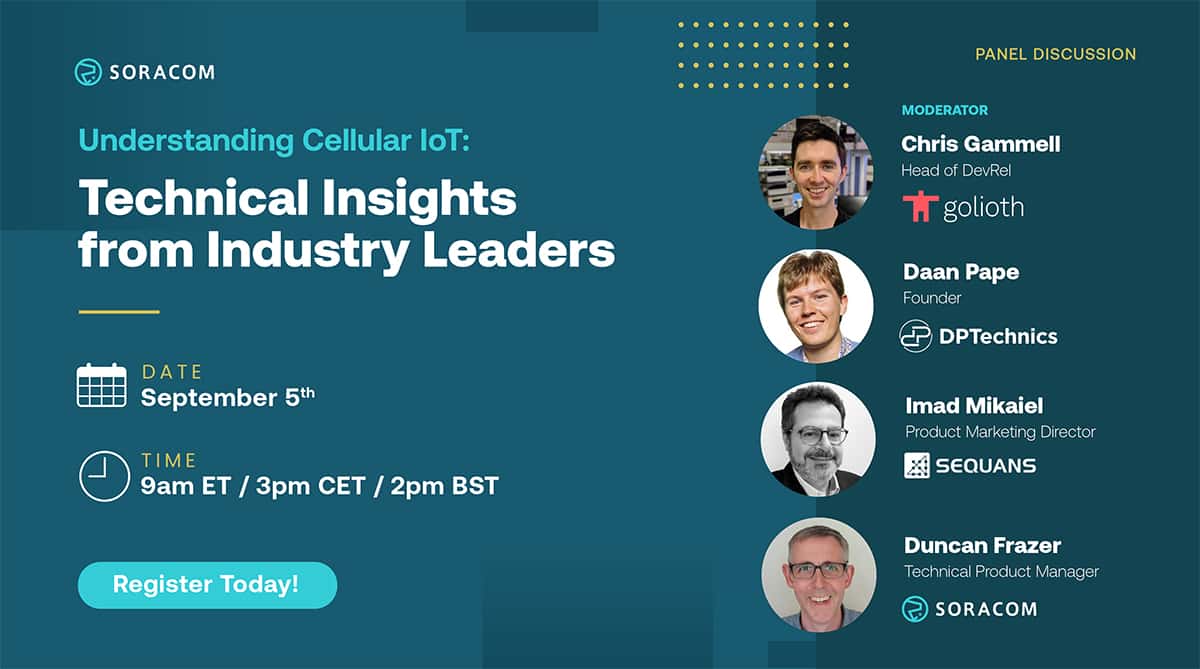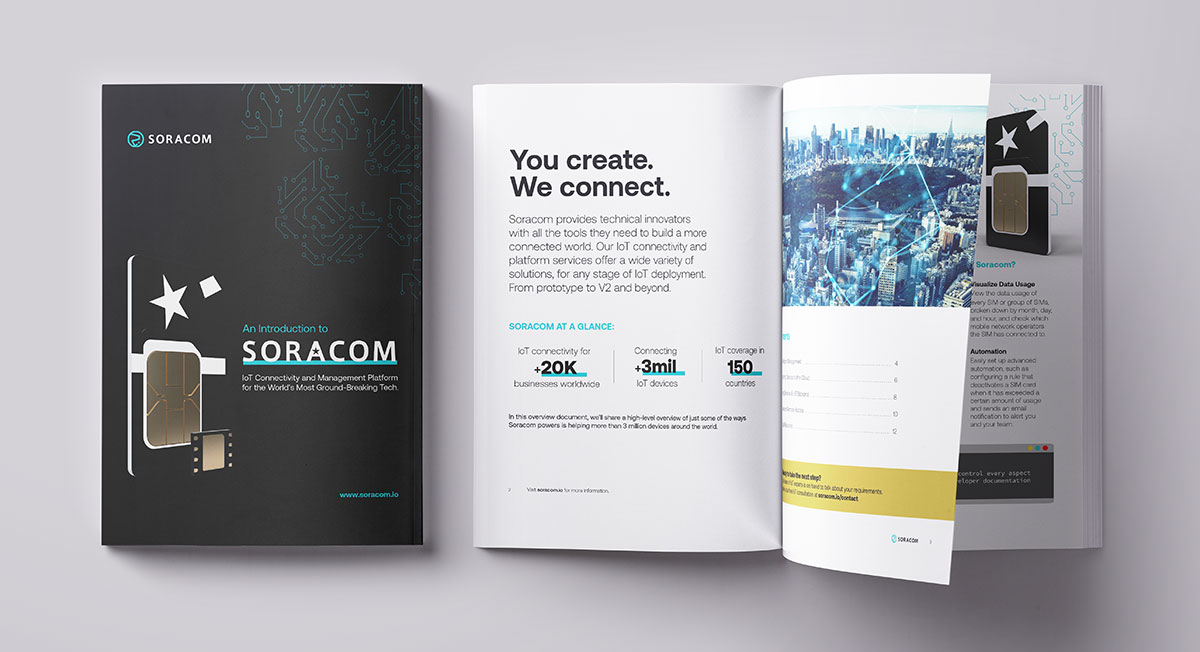Simplifying IoT – new features added in time to celebrate the holidays


8 new features inside!
SORACOM Santa has been watching Twitter closely, staying up late to read all of the feature requests you sent to him at #SoracomSanta.
And because everyone was nice this year, his elves worked extra-hard so he could deliver gifts early: when you check your holiday stockings, you’ll find that SORACOM Santa has already dropped down the chimney to deliver 7 brand new features:
- Forward-match search by name
- Session disconnecton directly from the User Console
- SORACOM Beam’s UDP now has the option to not return status code at TCP entry point
- Change SIM state via event handling
- Metadata query function
- Graph SORACOM Harvest data transmitted by TCP/UDP
- Public Gate
See below for full details on everything Santa is delivering today, with happiest of holiday wishes from all of us here at SORACOM!
(And if you don’t see your favorite feature on this list, don’t worry: SORACOM Santa has communicated all requests to our engineering team, and we will have many more features to announce in 2017.)
…
1. Forward-match search by name
The SORACOM User Console now also supports forward-match text search, so you can instantly pull up a SIM or set of SIMs by name.

Forward-match search by name
2. Disconnect sessions directly from the User Console
Previously, changes made to groups or custom DNS settings would not be reflected until the previously-established session had been disconnected on the device side or by invoking the DeleteSubscriberSession event via API or soracom-cli.
Thanks to your requests, Santa’s elves have created a new pull-down menu item to let you disconnect sessions directly from the User Console!
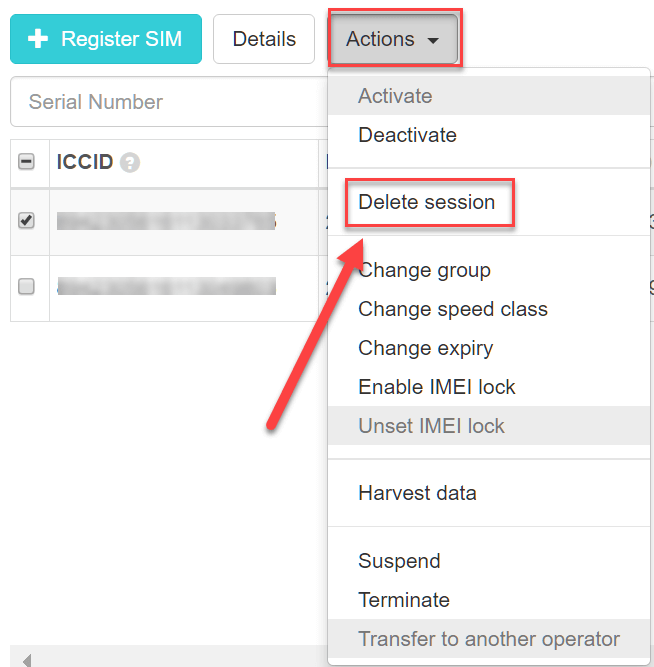
Disconnect sessions on the fly!
Please use this power wisely: Before disconnecting a session remotely, be sure to confirm beforehand that there is a session reconnection mechanism on the device side!
3. SORACOM Beam’s UDP now has the option to not return status code at TCP entry point
In certain cases, you may prefer for SORACOM Beam’s UDP to not return a status code at the TCP entry point.
This can now be set as an option using the new toggle shown below.

Status code toggle
In the default OFF setting, the status code will be returned as shown:
1 $ nc -u beam.soracom.io 23080
2 {“message”:”Hello SORACOM Beam via UDP!”} [Enter]
3 200
If this option is set to ON, the status code will not be returned as shown:
1 $ nc -u beam.soracom.io 23080
2 {“message”:”Hello SORACOM Beam via UDP!”} [Enter]
For example, when UDP is used as the Input protocol, as in the so-called Fire-and-Forget use case, it is now possible to completely eliminate the response from the server side.
Also, in case you want to send a message to the device by response from the server, you will not need to parse processing to remove the status code part.
This option is available for all of Beam, Funnel and Harvest.
4. Event handlers can now change SIM state
In addition to email notifications, SIM speed class changes, and AWS Lambda or Webhook calls, event handlers now support changes to SIM state.
This feature gives you the ability to set powerful new conditions, such as “Hibernate if traffic volume exceeds a certain amount of data traffic per day”.
5. Metadata query function
Santa updated SORACOM Air’s optional metadata function to support metadata queries!
You can now acquire information from your supported devices by HTTP request. Previously, Air SIM information such as IMSI, name, tag, speed class of Air SIM was displayed in JSON format.
The metadata query function lets you read only the necessary part of metadata.
1 $ curl -s http://metadata.soracom.io/v1/subscriber.imsi
2 440101234567890
1 $ telnet metadata.soracom.io 80
2 Trying 100.127.100.127…
3 Connected to metadata.soracom.io.
4 Escape character is ‘^]’.
5 GET /v1/subscriber.imsi
6
7 HTTP/1.1 200 OK
8 Content-Type: text/plain
9 Date: Thu, 15 Dec 2016 08:19:57 GMT
10 Connection: close
11
12 440101234567890
13 Connection closed by foreign host.
In cases where it might be difficult to parse JSON data, you can now use metadata even if you do not have an HTTP client!
6. Graph SORACOM Harvest data transmitted by TCP/UDP
Our newest service is only a month old, but that doesn’t mean SORACOM Santa forgot!
Until now, using TCP/UDP meant that SORACOM Harvest data could not be graphed on the console because transmission contents were Base64 encoded and incorporated in JSON.
Now, data transmitted by SORACOM Harvest via TCP / UDP can also be graphed.
Here’s an example:
- Put a SIM in a group enabled with SORACOM Harvest and connect to RazPi
- Send Harvest data using TCP and UDP from the terminal.
- Simply numeric only (201 response code returned, apologies if this is a little difficult to see)
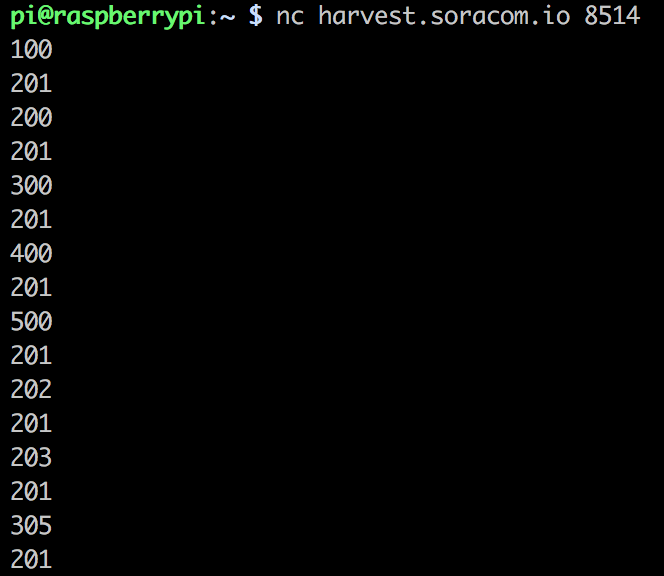
- JSON in text
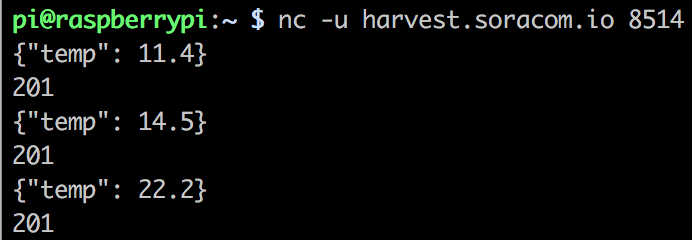
- Now, when I try to display the graph on the console, the contents of the payload are decoded and displayed properly!
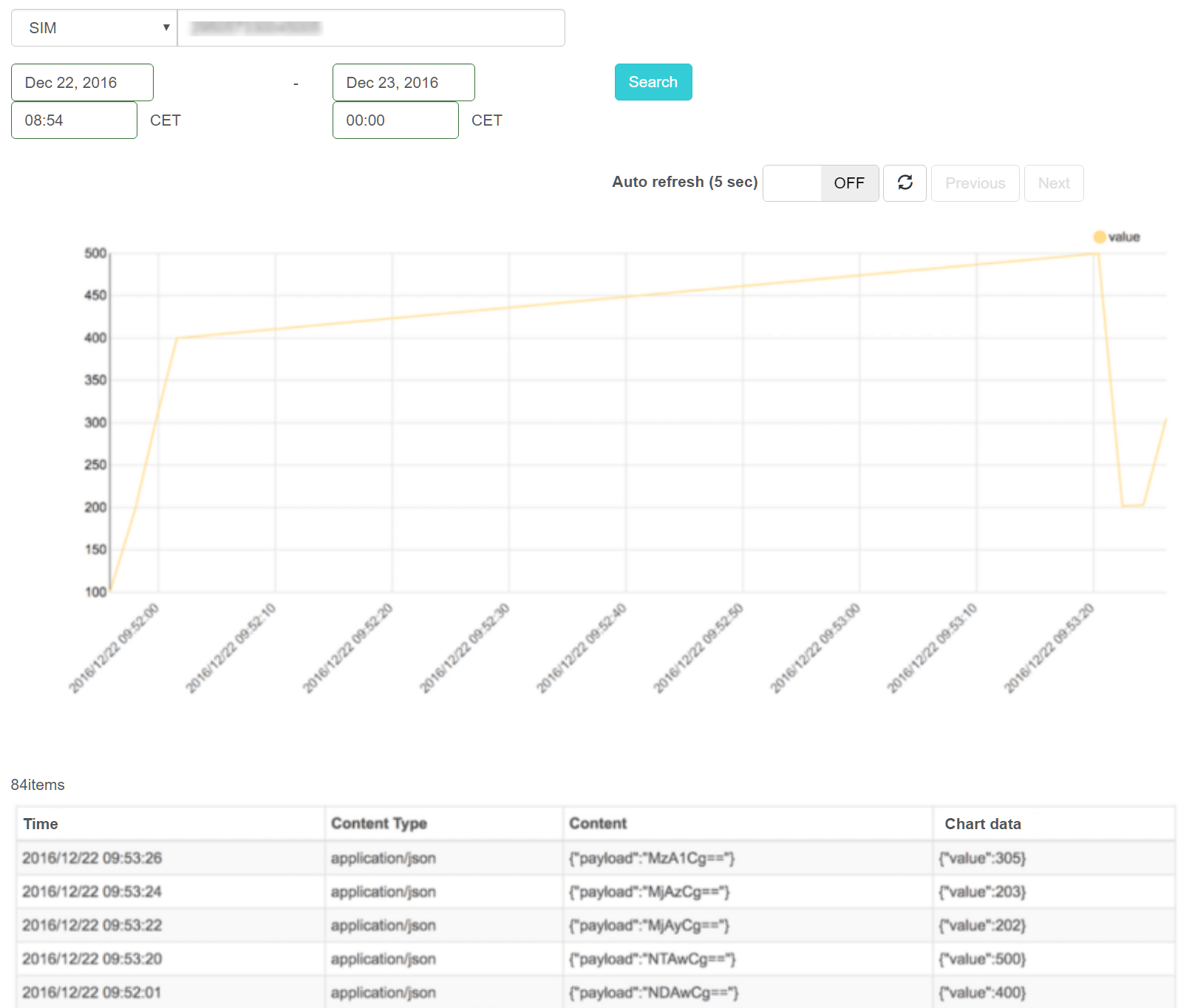
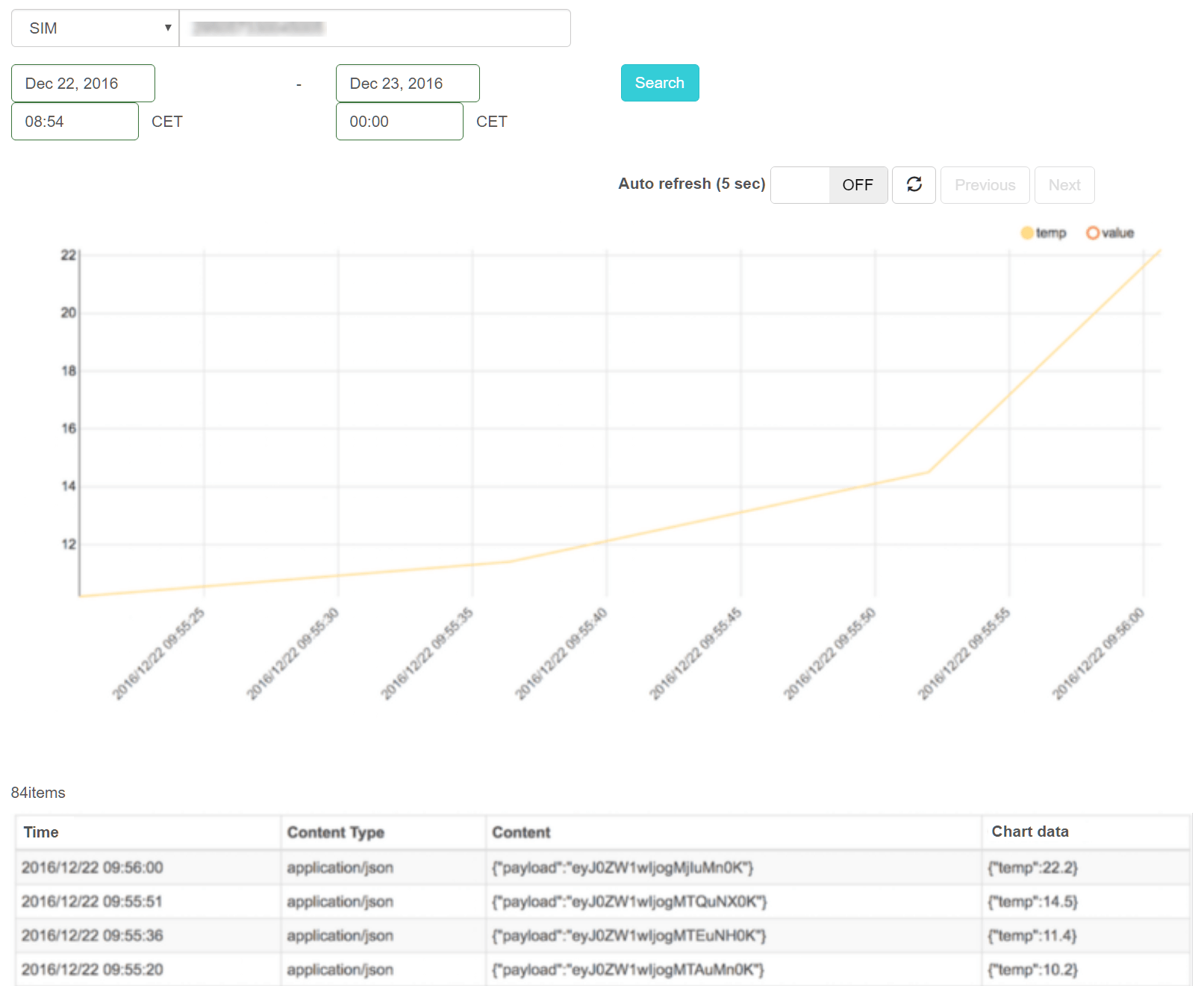
7. Public Gate
Until now, use of SORACOM Gate required a VPG (Virtual Private Gateway), which made it difficult to try out SORACOM Gate on a test basis.
Today, SORACOM Santa has prepared a VPG that anyone can use!
If you are already using SORACOM Air SIMs, you are welcome to access the public VPG for test purposes. (Note that there is a small VPG usage fee of about 5 cents per SIM/day.)
Because this is a public VPG, you won’t be able to use it to connect to AWS VPC, data center, or other cloud services.
Setting up the Public Gate
The setting method is simple. Open the group setting screen in the SORACOM User Console and select “Shared VPG for Public Gate” in the pulldown that specifies VPG for an existing or newly created group.
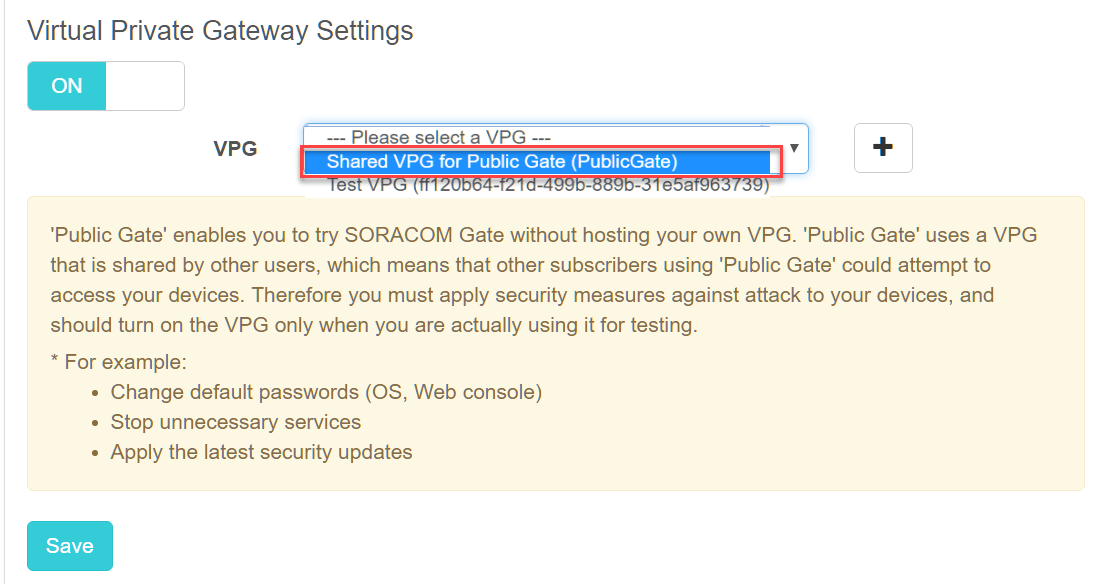
After establishing the group, just associate your desired SIM or SIMs with that group and connect. (If the device is already communicating, you will need to reconnect.)
You can reconnect by enabling/disabling airplane mode within the terminal, or you can now also reconnect the session using the “disconnect session” function announced above.
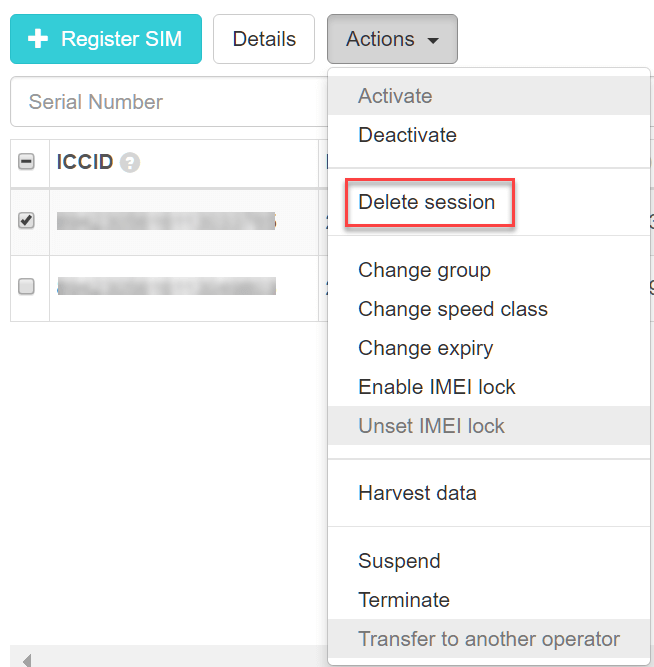
Please be aware: Because the Public Gate VPG is shared with other users, please take sufficient measures to prevent illegal invasions such as:
- Change the initial password of WebUI, OS, etc. (For example, do not use password such as pi / raspberry in Raspberry Pi, only key authentication etc)
- Stop unnecessary services
- Apply security updates when they are released
In addition, we recommend that you use Public Gate only when you want to perform verification or to perform any maintenance, rather than always connecting.