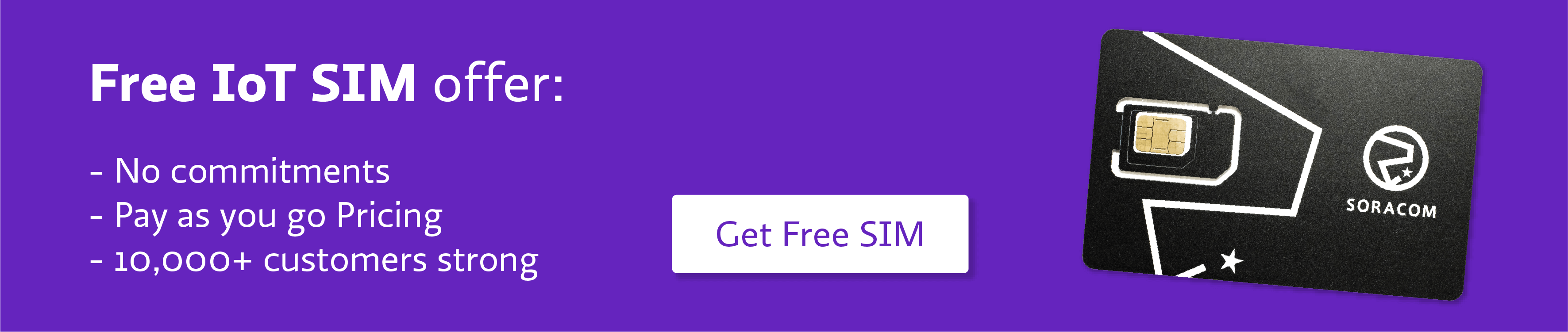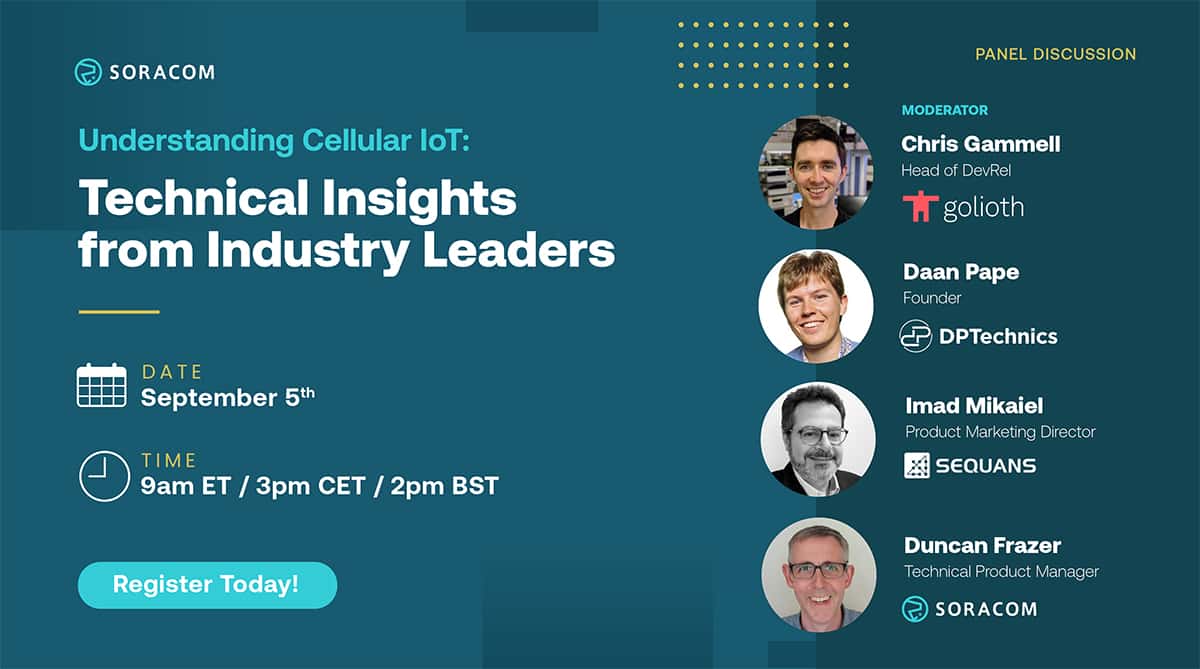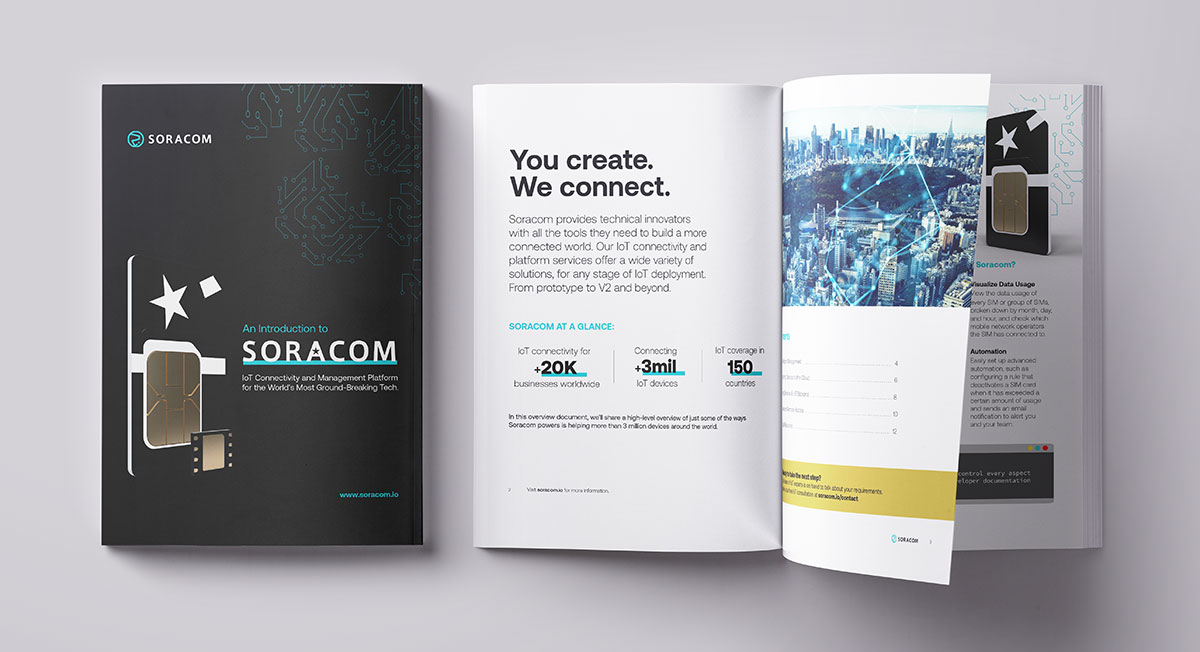Cellular SIMs Provide Critical Backup Connectivity for IoT Devices

Background
For connected devices in homes, offices, or factories, it’s natural to look to Wi-Fi or wired internet connectivity as a first choice. For example, smart smoke detectors in a home can connect to a local Wi-Fi network and use Bluetooth to send data to a smartphone.
Some IoT edge gateways also utilize Wi-Fi, forwarding sensor data to the cloud in the same way that a fitness band might connect to your smartphone, using the smartphone as a gateway to send fitness data to the cloud for you to visualize.
With these types of devices, occasional network drop-outs are not usually a big deal, but for mission-critical devices like fire and smoke detectors, surveillance cameras, or factory sensors, an interruption in connectivity can be catastrophic. This is why many IoT routers, like the Cradlepoint M2M endpoint IBR600B, use cellular connectivity like that found in the SORACOM Air SIM to provide a secondary or tertiary failover connection.

IBR600B from Cradlepoint
This M2M gateway includes wired or Wi-Fi connectivity as a WAN, supported by two built-in 2G/3G/LTE modems. Smart routing capability, like what you would expect from an enterprise-ready router, lets the gateway fail over to one to the 2G/3G/LTE modem if connectivity is interrupted and then switch back when the WAN comes back online.
I recently had the opportunity to go hands-on with a device. Here is what I did to achieve this WAN to SIM to SIM failover configuration.
Failover Configuration For Connected Devices
First, configure your LAN network just as you would configure any other router. By default, “Guest network” is enabled. For production this should be disabled.
Before:
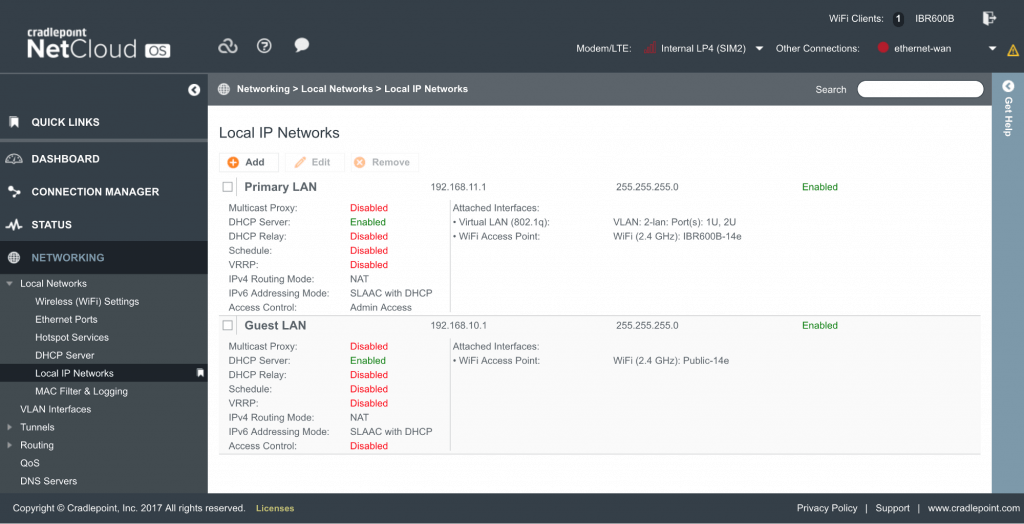
After:
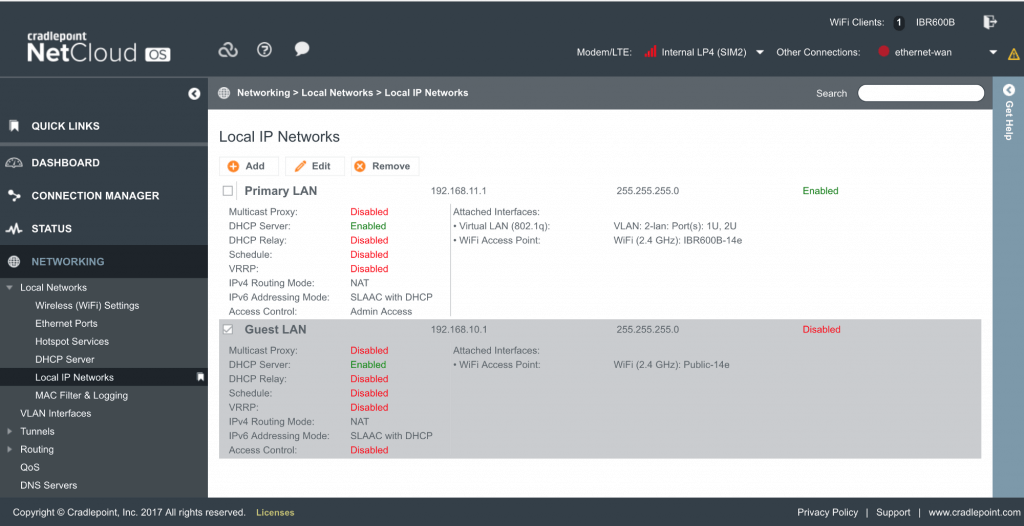
Next, configure the APN for your SIMs. If supported SIM is inserted, you will see a signal bar like this on each SIM slot. Since they are not connected, the signal icon is shown red.
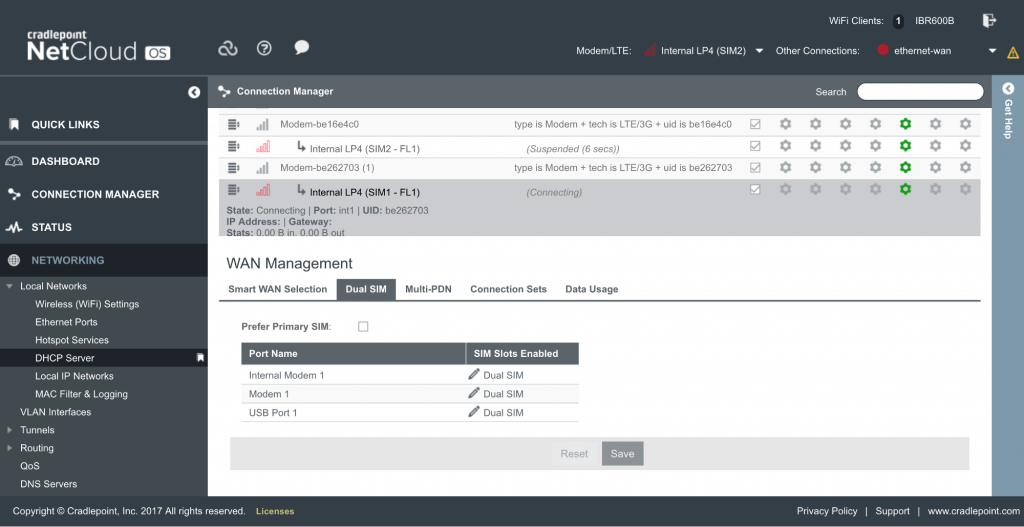
To set an APN, go to “WAN Interfae Profile” -> “SIM/APN/Auth ” For SORACOM Air, you set APN to soracom.io, username to sora and password also to sora.
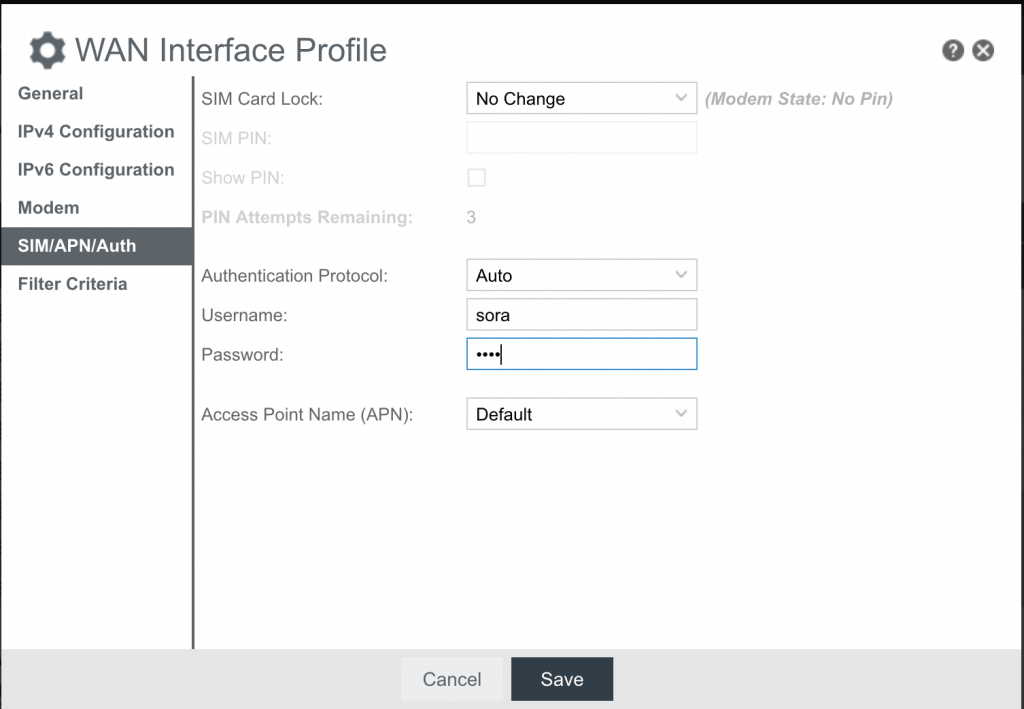
Once the configuration is saved, please select “soracom.io” and set “IP” here. Do not forget to save the configuration.
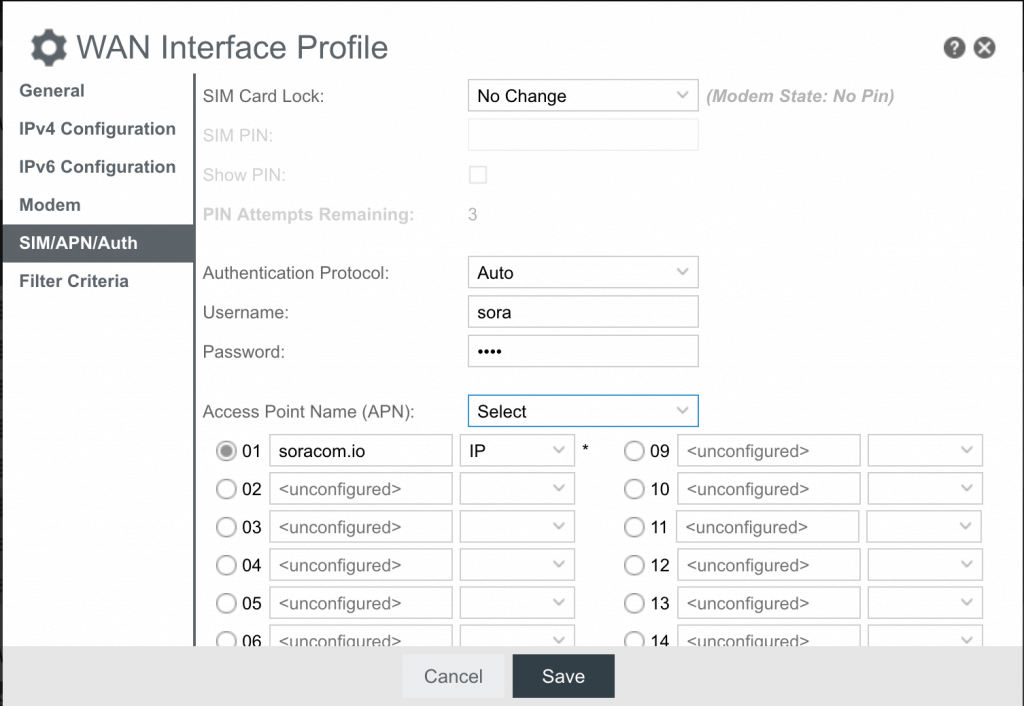
If you want to force the connection to be 3G only in some situations, you can do so by configuring the “Modem” property and setting the “Force 3G” option.
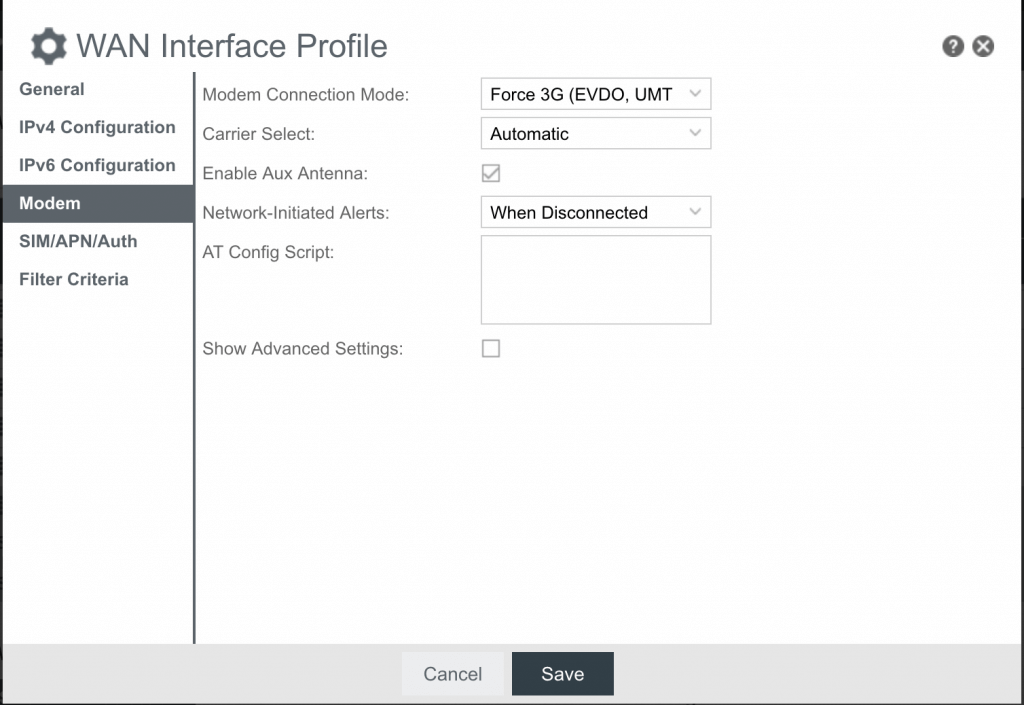
Above is sufficient to just do a failover to SIMs, but when it comes to failback, the device tries to failback to another SIM when SIM gets a signal again. As you may be aware, having sufficient signal does not always mean IP connectivity is back because there might be an issue in the backend packet network. To avoid this, you can disable Failback Mode on both SIM settings. This way, it fails over when the currently active connection dies, but will not fail back when another SIM recovers from the outage.

To give a final touch, you only want the connection to fail back when WAN comes back up. To achieve this, you set the “Always on” setting in the WAN property.
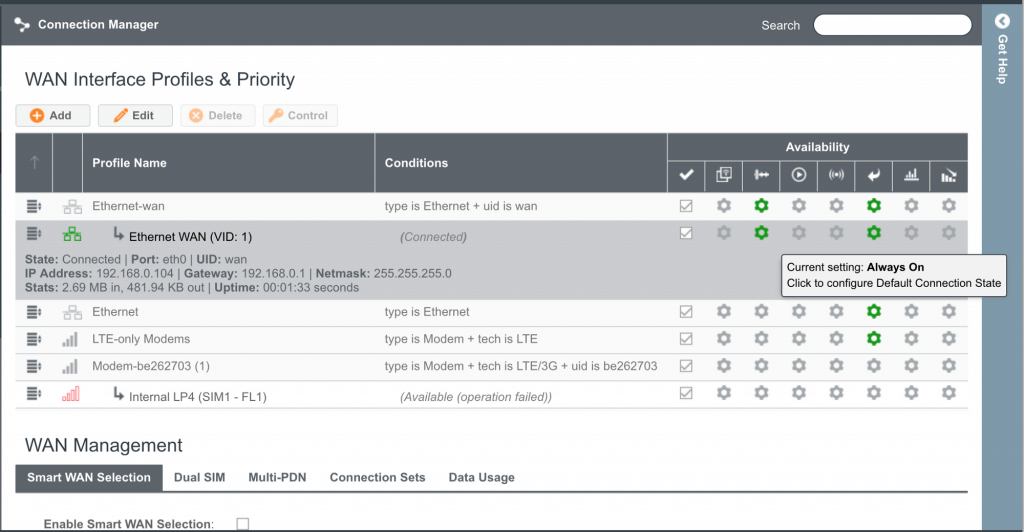
To set this up, you can edit WAN Interface property and set “Always On” to your connection State. Your Failback setting should be enabled by default so you should be OK there, too.
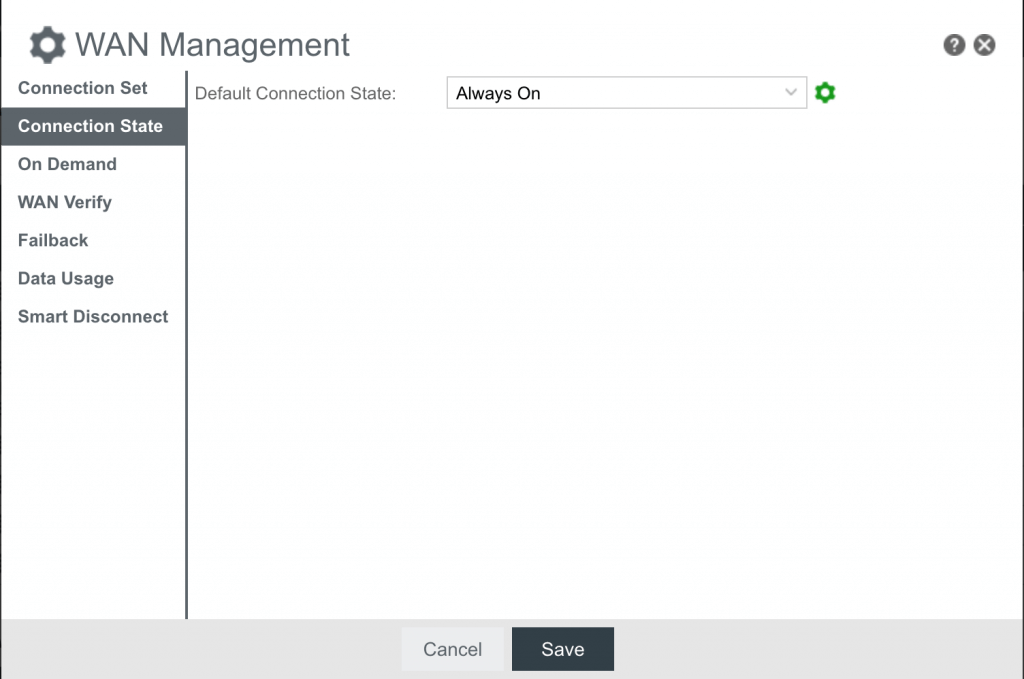
To test it, first unplug ethernet cable from your WAN port and see if one of the SIM connection becomes active.
Once you see your 3G connection is up, change the SIM state in our User Console and make it inactive(Please be careful not to suspend or terminate your SIM). Your connection should failover to another SIM. In my test scenario, I was on SIM1 first and now on SIM2 by making my Air SIM inactive.
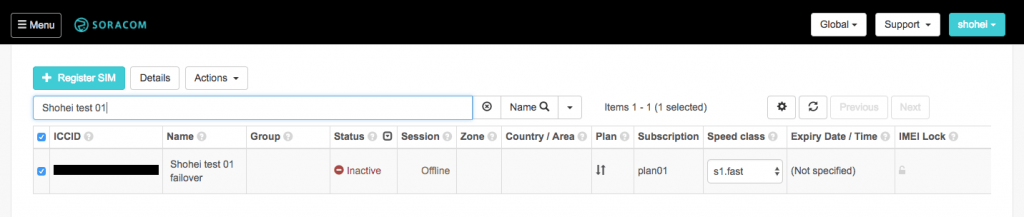
Now the other SIM should try to connect and the signal bar turns green.
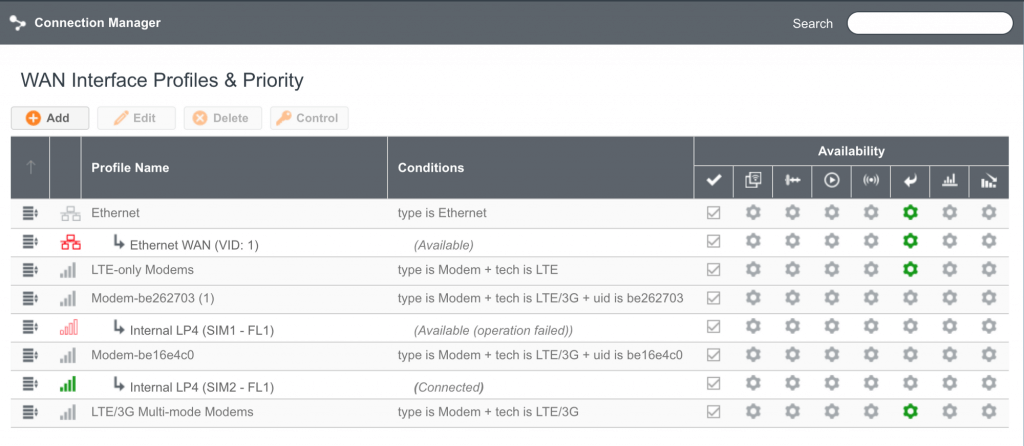
Once you confirm your SIM failover, you plug your ethernet cable back to the WAN port and see if the device fails back to the original WAN connection.
This scenario can be applied to many real-life scenarios like smart home solutions that cannot suffer downtime, a factory monitoring device, surveillance cameras, security authentication devices, payment devices, etc.
Cloud connectivity
If you have logic on a cloud like AWS, Google, or Azure, you can configure SORACOM Beam, our protocol conversion service or SORACOM funnel, a cloud adapter service in a given SIM group to keep your data upload to the cloud also intact. There is a basic fee to keep both services active, but you can make it Enabled/Disabled by utilizing our group API.
Sample SORACOM Beam configuration to AWS IoT(MQTT->MQTTTS)
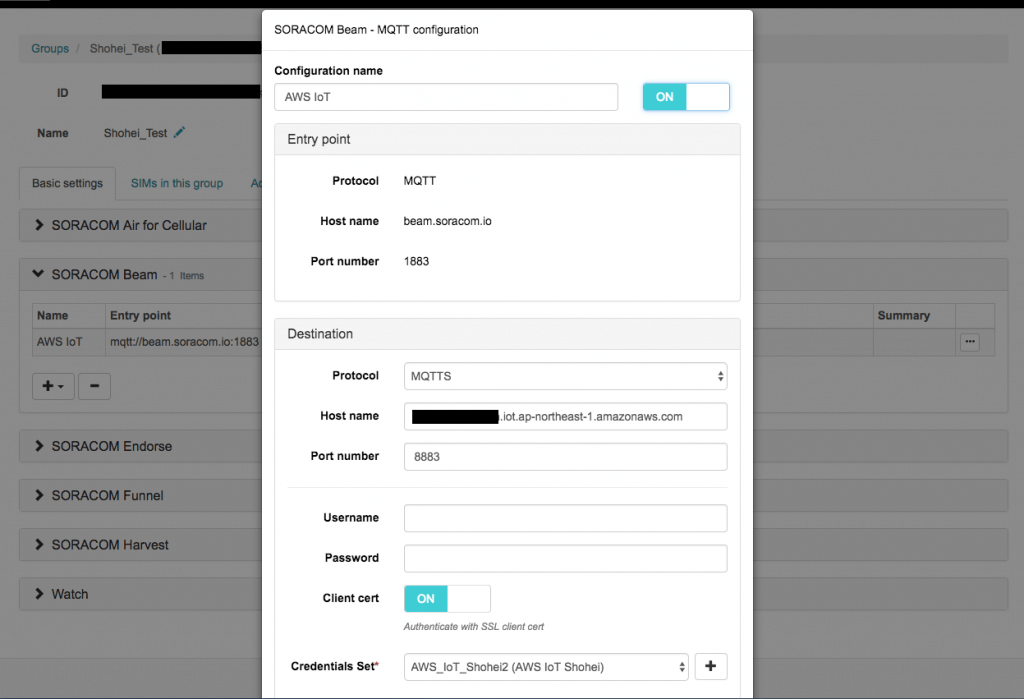
Sample SORACOM funnel configuration to Azure Event Hubs
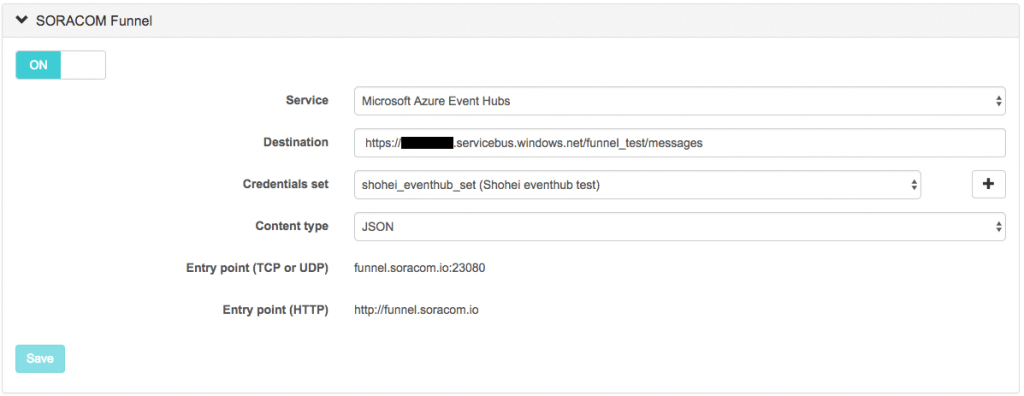
If you are interested in hearing more about the solution, please feel free to use our Contact Us form.